Hello and welcome to our website! We’re delighted to have you here. Thank you for visiting and taking the time to explore our content. If you have any questions, feel free to ask, and we’ll be happy to assist you. We hope you have a pleasant and fulfilling experience browsing through our website Hari Creation.
Tall Font
Tall fonts are a great choice when you want to make your text stand out while saving space. These narrow, vertically stretched typefaces give designs a modern and stylish look, perfect for eye-catching headlines, social media graphics, posters, and logos. Unlike regular fonts, tall fonts take up less width, making them ideal for tight spaces like banners, business cards, or mobile ads without losing their bold and dramatic effect.
One of the biggest advantages of tall fonts is their ability to enhance readability in compact designs. Their vertical emphasis makes text clear and bold, even in small spaces. They also add a sleek, contemporary feel to any project, making them a favorite among designers for branding and advertising.


What is Font?
A font refers to a specific style or design of text characters, including letters, numbers, punctuation marks, and symbols. It determines the visual appearance of the text, such as its shape, size, weight, and spacing. Fonts are used in various forms of visual communication, such as printed materials, digital documents, websites, and software interfaces, to enhance readability and convey a particular aesthetic or tone. Hari Creation
Fonts can vary in their characteristics, and each font has a unique name. Some common font attributes include:
- Typeface: This refers to a particular design of a set of characters. Examples include Arial, Times New Roman, Helvetica, and Comic Sans.
- Weight: It defines the thickness or boldness of the characters, ranging from light to extra bold.
- Style: Fonts can have different styles, such as regular, italic, bold, or bold italic. Italicized fonts have a slanted appearance, while bold fonts are thicker and more prominent.
- Size: Fonts are measured in points, with larger point sizes indicating larger characters.
- Kerning: It refers to the spacing between individual characters to ensure optimal visual balance and readability.
- Tracking: Tracking, also known as letter-spacing, is the uniform adjustment of spacing between characters in a block of text.
Fonts are typically stored as digital files on computers and devices. Common font file formats include TrueType (.ttf), OpenType (.otf), and PostScript Type 1 (.pfb and .pfm). These files contain the necessary data to display the characters accurately, including their shapes, sizes, and spacing information.
In summary, a font is a collection of visual styles applied to characters to define their appearance, and it plays a crucial role in determining the overall look and feel of text-based content.


How To Download Fonts?
Download link is given below. You can download the editing stock by clicking the download button which is given below.Wait for few seconds to appear downloadable file. That file will be in a ZIP File. So you have to unzip file so that you can use it in photo editing. The unzip file process is given below as instructions for both Android And Windows. Read them carefully to unzip the zip file.
How To Extract ZIP Files On Android
- Install a file manager app: If your Android device doesn’t have a built-in file manager, you can download and install a file manager app from the Google Play Store. Some popular options include ES File Explorer, Solid Explorer, or X-plore File Manager.
- Locate the zip file: Open the file manager app and navigate to the location where the zip file is stored. This could be in the internal storage or an external SD card.
- Select the zip file: Tap on the zip file to select it. You may need to long-press the file until it’s highlighted or use the provided checkboxes to select multiple files if required.
- Extract the zip file: Look for an option like “Extract” or “Unzip” in the file manager’s menu or toolbar. Tap on it, and the file manager will start extracting the contents of the zip file.
- Choose the extraction location: The file manager will prompt you to choose a destination folder where the extracted files will be saved. You can select an existing folder or create a new one.
- Start the extraction process: After selecting the extraction location, tap on “Extract” or a similar button to begin the extraction process. The file manager will extract the contents of the zip file to the specified location.
- Access the extracted files: Once the extraction is complete, you can navigate to the chosen destination folder to access the extracted files. They will be available for use in other apps or for viewing, depending on their file types.
Remember that the exact steps may vary slightly depending on the file manager app you’re using. However, most file manager apps follow a similar process for extracting zip files on Android.
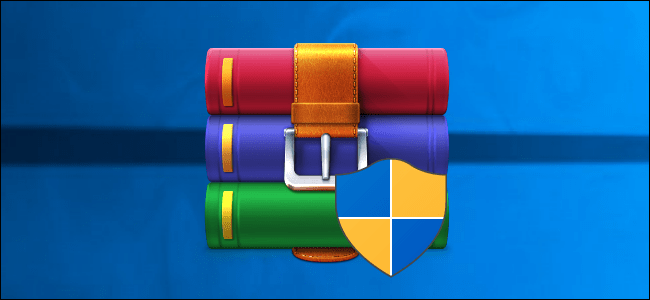
How To Extract ZIP Files On Windows
- Locate the zip file: Navigate to the folder or location where the zip file is saved on your Windows computer.
- Extract the zip file: Right-click on the zip file, and a context menu will appear. From the options in the menu, select “Extract All” or “Extract Here.”
“Extract All” will prompt you to choose a destination folder where the extracted files will be saved. You can either select an existing folder or create a new one.
“Extract Here” will extract the files to the current location, creating a new folder with the same name as the zip file, and placing the extracted files inside that folder.
- Start the extraction process: After selecting the extraction option, a window will open, allowing you to specify the destination folder if you chose “Extract All.” Review the settings and click on the “Extract” button to begin the extraction process.
- Access the extracted files: files: Once the extraction is complete, you can navigate to the chosen destination folder to access the extracted files. They will be available for use or viewing, depending on their file types.
Windows also has built-in support for handling zip files, so you can directly open a zip file and view its contents without extracting by double-clicking on the zip file. However, to access the individual files, you will need to extract the zip file as described above.
These steps should work for most versions of Windows, including Windows 10, Windows 8, and Windows 7. If you’re using a different version of Windows, the process may be slightly different, but the overall concept remains the same.

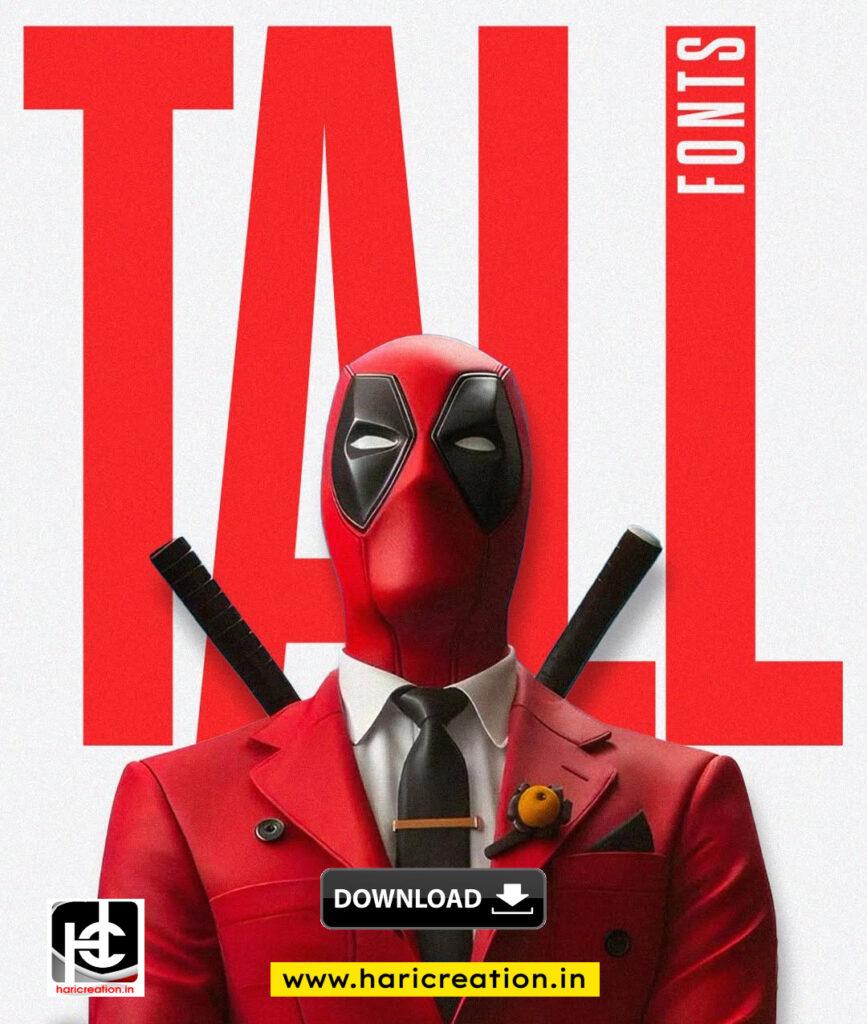
How To Install Fonts?
On Android
- Download the font file: Find a reliable source and download the font file (usually in .ttf or .otf format) to your Android device.
- Access the Settings: Open the Settings app on your Android device.
- Navigate to Display or Accessibility: Depending on your Android version and device, you may find the font settings under Display or Accessibility settings.
- Look for Font or Font Size: Look for an option related to fonts or font size. It may be labeled as “Font style,” “Font and style,” “Font size and style,” or something similar.
- Choose the font source: In the font settings, you may have the option to choose fonts from different sources. Select “Download fonts” or a similar option.
- Install the font: Locate the font file you downloaded earlier and tap on it to begin the installation process. Follow any on-screen prompts to complete the installation.
- Apply the font: Once the font is installed, you should see it listed in the font selection menu. Select the font you want to use, and it will be applied to the system.
Note: The steps may vary slightly depending on your Android device model and software version. Some devices may have built-in font installation options, while others may require a third-party font manager app.
Download Tall Font
On Windows
- Download the font file: Find a trusted source and download the font file (usually in .ttf or .otf format) to your Windows computer.
- Locate the font file: Open the folder where the font file is saved.
- Install the font: Right-click on the font file and select “Install” from the context menu. Alternatively, you can double-click on the font file and click the “Install” button in the font preview window.
- Font installation confirmation: Windows will install the font and display a confirmation message once the process is complete.
- Use the font in applications: The font is now installed on your Windows system and can be used in various applications that support font selection. You can access the font in word processors, graphic design software, web browsers, and other text-based applications.
Installing fonts on Windows requires administrative privileges. If you’re using an older version of Windows, the steps may differ slightly, but the general process remains similar.
Remember to only download fonts from reputable sources to ensure their authenticity and avoid any potential security risks.
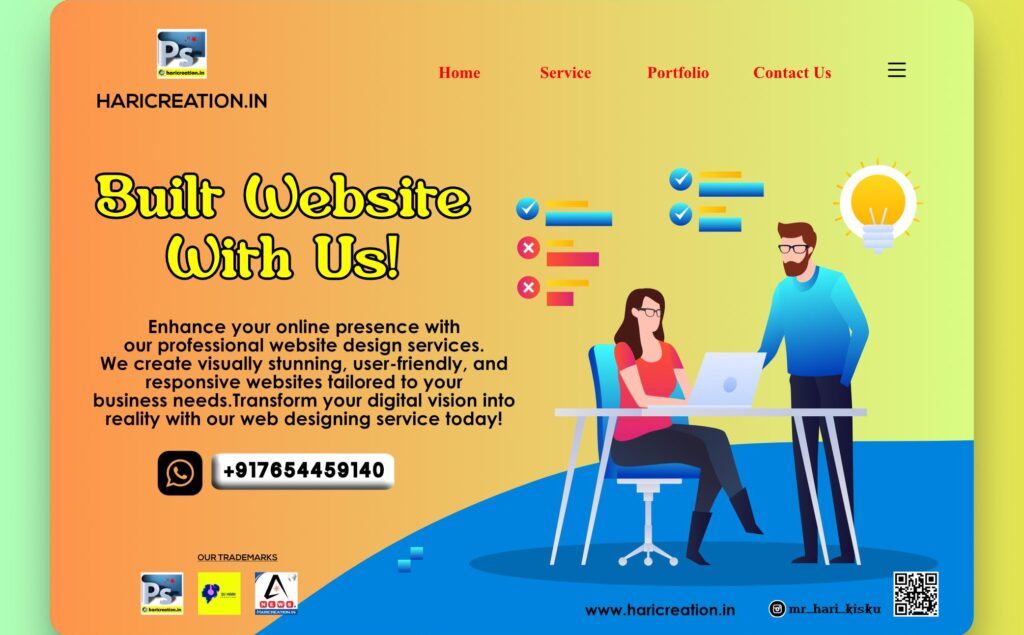
Discover more from Hari Creation
Subscribe to get the latest posts sent to your email.





vorbelutr ioperbir
April 4, 2025Hello! Do you know if they make any plugins to help with SEO? I’m trying to get my blog to rank for some targeted keywords but I’m not seeing very good gains. If you know of any please share. Many thanks!
Zachariah Capinpin
April 4, 2025Very interesting info !Perfect just what I was looking for! “Energy is the power that drives every human being. It is not lost by exertion by maintained by it.” by Germaine Greer.